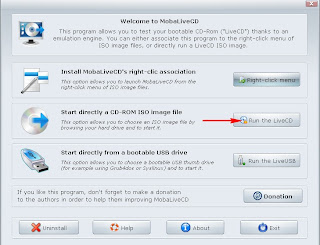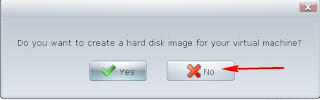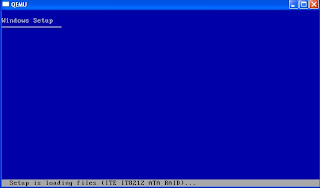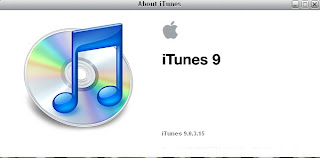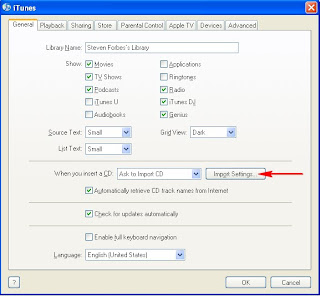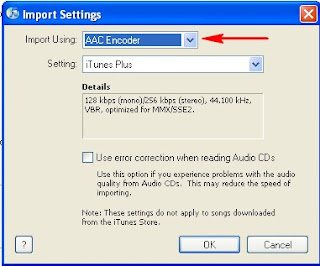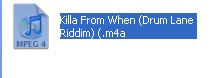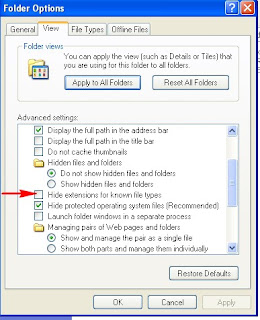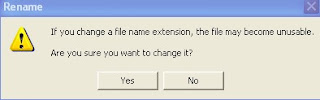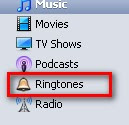Mail2web is a free service that allows you to check your mails it also support the protocols used to send and receive emails such as Simple Mail Transport Protocol (SMTP) and Post office Protocol (POP) . All you have to is visit the mail2web website. When you get there you see the login section "mail2web.com - Pick Up Your Email" then the login section below. For those that are scared of computer privacy and security this site is secure if you look at the top of the Uniform Resource Locator (URL) you will see some thing like https// this means that the site is protected by Secure Socket Layers (SSL) so right there you know you are safe take a look at the screen shot below.

And this screen shot show the mail2web login screen.
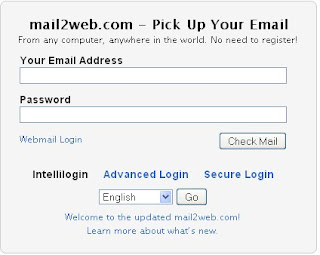
And if you are still not sure if your to login if you look beside Advance login yo see Secure Login which scrambles the connection on the server for and Phishing attacks but believe me its safe to use. I use it from time to time and I never got any form of spam or Unsolicited Bulk Email (UBE) from this website.
So from my experience using this service I use Secure Login better safe than sorry right you see what I mean. Next you should Login by using a working email account I used my hotmail account in this case but any one will work Yahoo, hotmial, Aol Gmail etc.
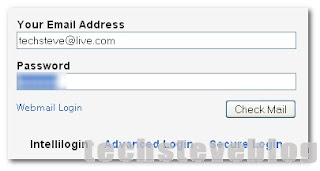
Next click check mail and then you will see all your inbox emails and all the settings from the original service provider no counterfeiting thing guys its genuine. The screen shot below shows all my emails that I received and read already.
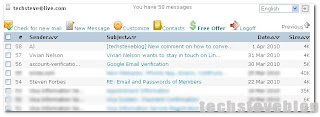
The beautiful about this site is that it also support for mails for mobile devices like your cell phones PDAs etc but it is shareware meaning you have to pay for that services but if you want it go ahead. you can also compose a new message to send by clicking on New Message at the top nice!!
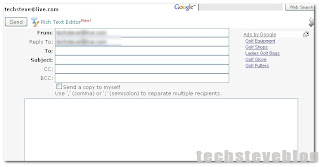
So that's it my friends mail2web on the go I hope you found this tip useful and if you have nay problem you can comment to send me an email so that I can help you troubleshoot the problem and again thanks for reading. And before I forget when you are ready to log out click on logoff at the top right above your inbox.