ISO which stands for International Standardization for Organization which is a format for creating images of a CD/DVD, this disk can be a DVD of one of your favorite movie or a piece of software that you love to use on a regular basis and you cant afford to lose it so you probably decide to make an ISO image of that disk so if the original gets damages or scratched you have an image backup of the disk and ready to be burned to a CD/DVD. So you downloaded a nice program or a game that you want but each time you burn it to a CD/DVD it does not work and it keep on wasting your blank CD/DVD .
Mobalive CD is a free tiny but yet powerful program that allows you to test an ISO file and gives you a preview of the image before burning it to a CD/DVD. You can download Mobalive CD here, its only 1.52MB in size. The beauty about this program is that it does not require an installation to take up RAM and Hard Disk space its a single executable file just double click the file(exe).

Next you will get a the "Welcome to mobalive CD" window now all you have to do is click Run live CD.
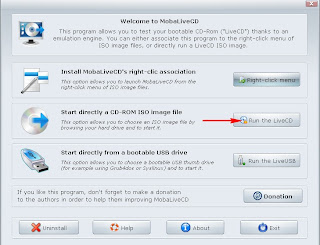
Next you are going to browse for the ISO file to run I will be running windows XP Black Edition in this case. Once you select the ISO file and click open you will get another pop up window asking you to create a Hard Disk image simply click NO.
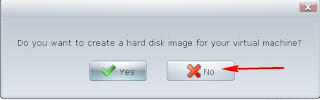
Once you click no just wait a moment and it will start loading the image in RAM as I mention before I will be running windows xp black edition ISO file the screen shot below shows the windows xp setup below.
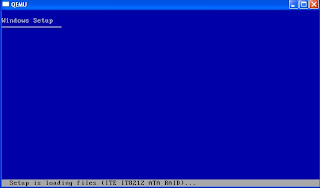
Now from there I can determine that the ISO image is working and I can now burn the image to a CD/DVD. So there you have it I hope you may find this tip useful and if you have any problems you can comment to send me an email so that I can help you troubleshoot the problem. And before I forget if you want to exit the test screen and you don't see the mouse pointer just hit the ESC key.




No comments:
Post a Comment