After you have download Itunes from the apple website launch the program you should see Itunes v9 installed if you are not sure go to help and select about Itunes.
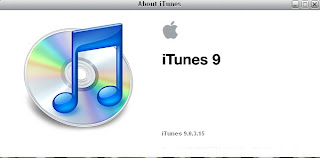 Itunes" id="BLOGGER_PHOTO_ID_5455168099129842162" width="400" border="0" height="270">
Itunes" id="BLOGGER_PHOTO_ID_5455168099129842162" width="400" border="0" height="270">Next go to Edit and select Preferences then select import settings.
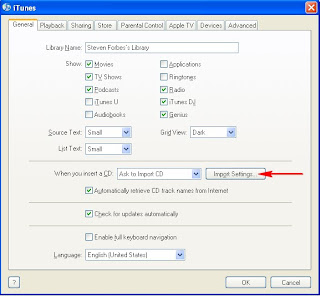
You will get the import settings dialogue box beside import using select AAC encoder click O.K and click O.K again on Preferences to accept.
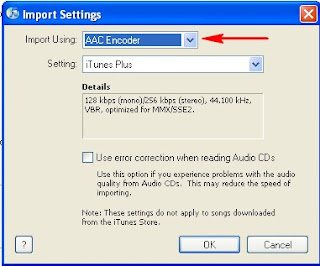
Next right click and the song that you want and select Create AAC Version now this will create a duplicate or a copy of the song .
Please Note: When you select Create AAC Verison look at the main Itunes area at the top to see the convertion in progress.

When convertion is completed you will hear a sound which indicate that it is completed, the new AAC version will be located beneath the original just right click on the new converted AAC version and select show in windows Explorer. You will see the new converted song selected.
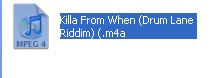
If you notice the file is now "m4a" format, we need to change it to "M4r" format the "r" by right clicking and select rename and add the letter "r".The "r" stand for ringtone so that when the song is synced to the iphone it can be recognized by the phone, if you dont see the m4a extension got to tools folder options the uncheck hide extension for known file types click O.K.
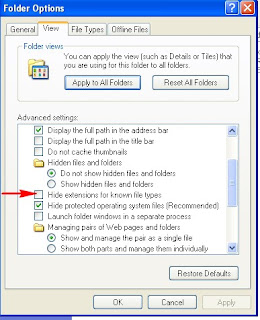
Now go back the song and you will see the m4a extension as I mentioned previously.Now all you have to do is copy the song which is the one with the m4a extension into Itunes so hold the CTRL key and drag it the song to the desktop because it will be re-imported into Itunes so drag the song the desktop or just copy and paste to the desktop, then change the m4a to m4r you will get a pop up telling are you sure you want to change the format click yes.
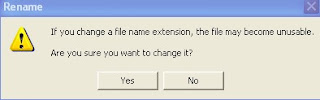
Now its time to re-import the song back into Itunes, so just delete the copy of the song that you use to create AAC verison. to verify that it is song you want to delete right click and select get info beside Kind you will AAC format. Now just drag the song into Itunes and if you look in the task pane on the left you will see Ringtones.
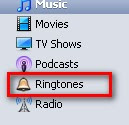
Now when you click on ring tones you will see the song in the ringtones section and Violla!!!! thats it you can now sync the song to your iphone as your ring tone thanks to this nice trick using nothing but Itunes and again this technique is free. So I hop you like this post and I hop you find it usefull if you have any problems you can email me if possible and again Thanks for reading stay tuned for more post on a daily basis of advance computer tips and trick on Microsoft word 2007, PowerPoint, Excel, Publisher web design and development Podcasting and much, much more!




hay tech techsteve congrats on ur first blog, i found it very informative but wat i want to know is wats the difference between M4a and M4r and is it possible to use this technique without having to convert the file?
ReplyDeleteThank you because you have been willing to share information with us. we will always appreciate all you have done here because I know you are very concerned with our. MP3 Converter
ReplyDelete