Ashampoo Burning Studio 9 is a burning program used to burn data, images, copying from CD/DVD's etc. It is a shareware application meaning you have to pay but don't worry I will give you my keys so kind of me isn't it. you can download Ashampoo Burning Studio 9 here. After you have downloaded the program install then it will ask you to
select some option select enter keys at the bottom use the keys that I gave to you below the image.
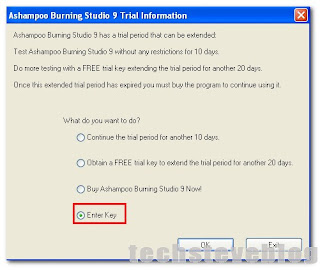
BRS9GF-77DR11-GAS54A
BRS9UI-77IF5E-AGP52
Any one will work click Register to accept and your done. Then its Time to burn the image to a CD/DVD. Open Ashampoo burning studio 9 on the desktop if you tell the installer to put the icon on the desktop otherwise you have to use start all programs.
Next choose the way you want the you want the program to look then click O.K. Then the program will launch depending on the speed of your computer. Then you will see the interface of the application.
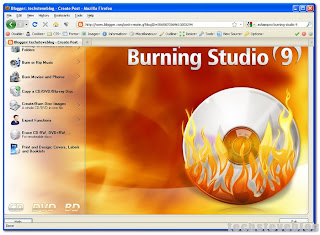
Next select Create/Burn Disc images then select Burn images to a CD/DVD and you will see the formats it supports.
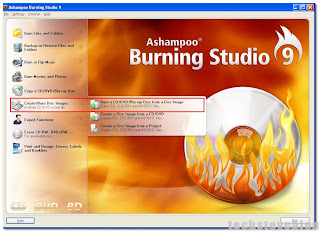
Then it will ask you to browse for the image in this case I will use the AVG rescue CD you should get the idea.
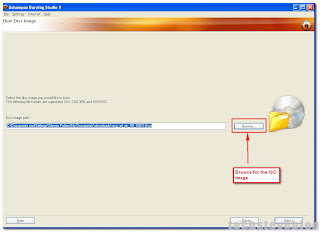
After you find the image to burn click next, then it will ask you to insert a blank CD/DVD into the drive the click write. Now you can sit back and watch the image being burned to the CD/DVD when it is finish it will give you an alert message saying that the image was burned successfully and thats it. You may wonder why I did'nt mentioned other programs like Nero, Roxio, Image Burn well I dont recommend you to use programs like Roxio or Image Burn they are not so reliable but you can you use Nero instead it works fine but I prefer Ashampoo because it never fails for me all the other fail more often but its up to you if you want to use Nero or any other burning software out there but I just showed you my way of getting it done easily with hassle. O.K that's it my friends I hope you find it use full and you can comment to send me an email if possible if you have any problems. Thanks for reading.




No comments:
Post a Comment