Sysinternals Autoruns in a free program that you can use to monitor all file activity during windows start up and in windows explorer on your computer. It works on windows 98/2000/xp/vista/winodows7 and only 581kb in size and takes up about 8.4mb of ram you can download Autoruns here. After you have downloaded Autoruns just install it and launch the application.
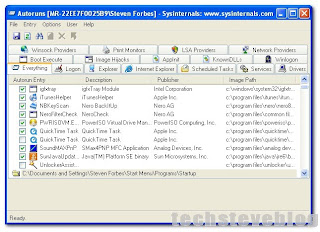
This is the Autoruns interface, fairly simple one but has a lot of tabs at the top. So to use the program just select the Everything tab this will give you a complete list of all file activity on your computer.
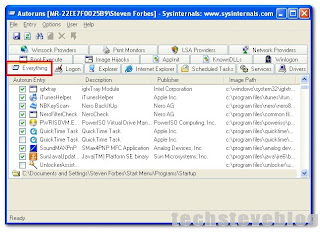
Now what I like about this program is that it is user friendly and it gives you a graphical interface of each program and there icons that you can select to disable. Now in my case I will be disabling Apple Quick time so if you see the program that you want to stop running at start up go ahead.
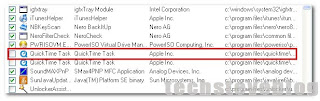
So I have uncheck the mark beside the Apple Quick time because I don't want it to start up each time I booted windows. So that's all there is to it my friends no more unwanted programs during your computer's booting up process. And before I forget you can use the windows built in utility to do the same but its not user friendly it requires an advance computer user to use it but if you want to give it a try you can use it, just go to start then click run for vista users if you don't see the run command just press and hold the windows logo key on your keyboard and R key at the same time and type msconfig select the Start up tab at the top then uncheck the program to be disabled then restart the computer, but use at your own risk, because if you disable the wrong program you computer will behave abnormal. So thanks for reading.




No comments:
Post a Comment